The way businesses manage customer interactions is changing fast. Voice AI has moved from being a futuristic concept to a practical tool that organizations of all sizes now rely on.
But here’s the challenge—while AI voice agents like VoiceGenie can handle inbound and outbound calls flawlessly, many teams struggle with what comes next: getting that call data into CRMs, ticketing systems, or communication apps without manual effort.
That’s where Zapier comes in. Zapier acts as a no-code automation bridge, allowing you to connect VoiceGenie with thousands of other apps in just a few clicks.
Imagine this: every time your AI agent completes a call, Zapier automatically updates your CRM, creates a support ticket, or even sends a Slack alert—no coding, no extra resources, just seamless automation.
In this guide, we’ll walk you through the exact steps to connect VoiceGenie to Zapier, show you real-world use cases, and share best practices to scale your no-code workflows.
What is Zapier and Why Pair it with Voice AI?
Zapier is a no-code automation tool that connects over 7,000 apps—from CRMs like HubSpot and Salesforce to productivity tools like Google Sheets, Slack, and Trello.
It works on a simple principle: when an event happens in one app (the trigger), Zapier automatically performs an action in another app.
Now, let’s put that in the context of VoiceGenie:
- A customer calls your business and speaks to your AI agent.
- VoiceGenie captures key details—caller’s name, intent, and even a transcription of the conversation.
- Zapier instantly pushes that data into your preferred system—logging it in your CRM, notifying your team in Slack, or scheduling a follow-up email.
Pairing Zapier with Voice AI turns every call into structured, actionable data. This means no more manual copy-pasting, no delays in follow-ups, and a smoother customer experience.
In short, Zapier ensures that your VoiceGenie-powered conversations don’t just end with the call—they flow directly into your business workflows.
Why Use VoiceGenie + Zapier for No-Code Workflows?
For most businesses, the biggest barrier to automation is the technical lift. Custom integrations require developers, APIs, and ongoing maintenance—something small and mid-sized teams often can’t afford.
That’s where VoiceGenie + Zapier changes the game. Together, they allow you to:
- Automate Without Code – Anyone on your team can build workflows by clicking, not coding.
- Scale Repetitive Tasks – Every call can update your systems instantly, saving hours of manual data entry.
- Boost Responsiveness – Leads and customers get faster follow-ups because call data flows in real-time.
- Stay Consistent Across Tools – Whether you use Salesforce, HubSpot, Airtable, or Slack, every conversation is captured and acted on.
Insight: This pairing isn’t just about efficiency—it’s about creating a closed loop between customer conversations and business actions. No call gets lost, and no follow-up slips through the cracks.
Step-by-Step Guide: Connecting VoiceGenie to Zapier
Let’s walk through exactly how you can set up a no-code workflow in Zapier using VoiceGenie.
Step 1: Set Up Your VoiceGenie Account
- Log in to your VoiceGenie dashboard.
- Configure your AI voice agent (inbound or outbound).
- Make sure it’s connected to your phone system or VoIP provider.
Step 2: Log In to Zapier
- Create a Zapier account (free tier available).
- Access the dashboard where you’ll create your first Zap (Zapier’s word for automation).
Step 3: Choose VoiceGenie as the Trigger App
- Search for VoiceGenie in the Zapier app directory.
- Pick a trigger such as:
- New Inbound Call Completed
- Outbound Call Completed
- New Call Transcription Available
Step 4: Select the Action App
- Choose what should happen after the trigger. Examples:
- Google Sheets → Log the call data.
- HubSpot → Create or update a lead.
- Slack → Send a notification to your sales team.
- Gmail → Send an automated follow-up email.
Step 5: Map the Fields & Test
- Match the data from VoiceGenie (e.g., caller name, number, call outcome) to fields in the target app.
- Run a quick test to check that the data flows correctly.
Step 6: Activate Your Zap
- Turn the Zap on.
- Monitor a real call → the data should appear in your chosen app instantly.
- Pro tip: Use Zapier’s “Task History” to troubleshoot any issues.
Real-World Use Cases of VoiceGenie + Zapier
To make it practical, here’s how businesses are already using this integration:
- Sales Teams
Every qualified lead from a call is logged in HubSpot automatically, with details and transcription. The sales rep gets a Slack ping to follow up right away. - Customer Support
If a caller raises an issue, VoiceGenie triggers Zapier to create a Zendesk or Freshdesk ticket. No need for the support team to re-type anything. - Recruitment & HR
Candidate screening calls handled by VoiceGenie get logged in Airtable, complete with notes. HR can review responses without missing context. - Healthcare Providers
Appointment reminder calls are tracked in Google Sheets, and confirmed appointments trigger automated calendar invites.
These use cases prove one point: VoiceGenie + Zapier isn’t limited to one industry. Whether it’s sales, support, HR, or healthcare, the integration ensures every call leads to an action.
Best Practices for Scaling No-Code Voice AI Workflows
Setting up your first VoiceGenie + Zapier integration is just the beginning. To get long-term value, you’ll want to scale thoughtfully. Here are some best practices:
- Keep Workflows Modular
Instead of building one giant automation, break it down into smaller Zaps for specific tasks—like logging leads, sending follow-ups, or creating tickets. This makes them easier to manage and troubleshoot. - Use Filters & Conditions in Zapier
For example, only trigger a Slack notification when the call outcome is marked as Interested or Escalated. This keeps your team from drowning in noise. - Leverage Multi-Step Zaps
A single call can trigger multiple actions: log the lead in your CRM, send an internal alert, and schedule a follow-up email—all in one workflow. - Test Regularly
Workflows evolve as your processes change. Schedule quarterly checks to ensure your Zaps are still aligned with business needs. - Document & Share
Keep a simple record of which Zaps exist and what they do. This helps new team members onboard quickly and prevents duplicate workflows.
Insight: Scaling isn’t about building more Zaps—it’s about building smarter Zaps that adapt to your business growth.
Conclusion
Connecting VoiceGenie with Zapier is one of the fastest ways to unlock automation without depending on developers. By pairing powerful AI-driven conversations with no-code workflows, businesses can:
- Capture every call outcome automatically.
- Keep data consistent across CRMs, support tools, and internal systems.
- Respond to leads and customers in real-time.
Whether you’re a startup looking to move fast or an enterprise aiming to streamline operations, this integration ensures your customer conversations don’t end at the phone call—they trigger meaningful business actions.
Ready to try it yourself?
Start your free trial with VoiceGenie today and connect it to Zapier in minutes.
FAQs
Q1. Can I connect VoiceGenie with HubSpot or Salesforce directly through Zapier?
Yes. Zapier allows VoiceGenie call data to flow into both HubSpot and Salesforce, where you can create or update leads instantly.
Q2. Do I need coding skills to use Zapier with VoiceGenie?
Not at all. Both VoiceGenie and Zapier are designed for no-code users. You can set up workflows with clicks, not code.
Q3. How secure is the data transfer between VoiceGenie and Zapier?
Data is encrypted during transfer. Both platforms follow strict compliance standards, ensuring your customer information remains safe.
Q4. What’s the cost of using Zapier + VoiceGenie together?
VoiceGenie plans cover the AI agent features, while Zapier has free and paid tiers depending on task volume. Most teams start on free, then scale up as workflows expand.
Q5. Can I trigger multiple actions from one VoiceGenie call?
Yes. Zapier supports multi-step Zaps. One call can log a lead, notify a sales rep, and send an email—all automatically.
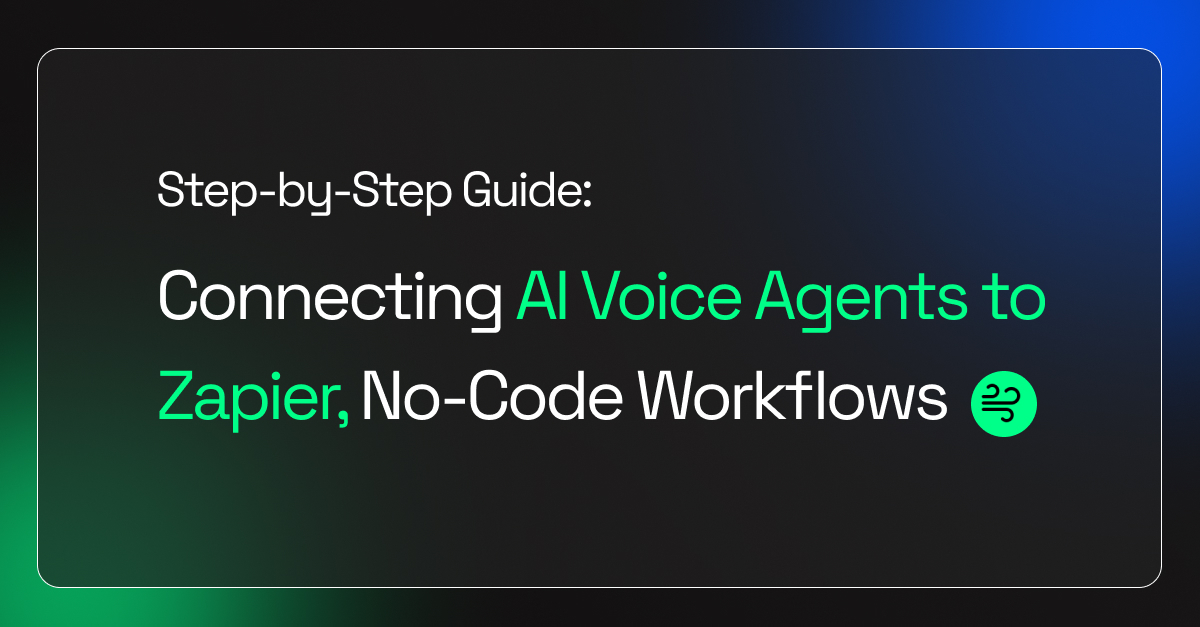
Leave a Reply